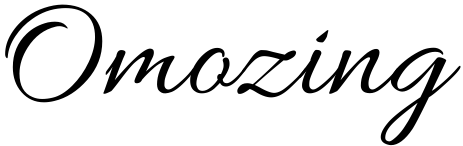An Individual / Assessee (also known as a taxpayer) file their Income-tax return, it is processed by the Income-tax Department. If there is any mistake/error/discrepancy noticed in the Income-tax return filed, then the same is intimated to the Assessee by the means of an income-tax notice.
Possible Common Reasons for getting an IT Notice
- Income Tax Return not filed or filed after the due date
- High-Value Transactions
- Not depositing the full amount of tax assessed before the due date
- Random Scrutiny
- Mismatch of information in the return filed by you
- Due to TDS
- Ignoring income received from the previous employer
- A misreported LTCG from equity
- Non-declaration of investments made in the name of spouse
- Non-disclosure of income
What to do when you receive the Notice?
- Check your Personal Details
Verify your details on the Tax Notice, your name, address, PAN number, etc. It could be that the Notice was meant for a similarly named person! Especially cross-check the PAN number because the I-T notices are issued based on PAN details. For e-notifications, check the ‘document identification number’. It is used by the tax department for all its external communications!
- Check the Sender’s Details
The Notice from the Income Tax department would always have the details of the sending tax officer. His name, designation, stamp, signature, official address, and most importantly the income tax ward and circle, would be mentioned in the Notice.
- Verify its Validity
An I-T Notice served for scrutiny assessment purposes under Section 143(3), had to be issued within 6 months of the assessment year of the financial year for which the tax returns was filed. Check for the validity of the Notice issued, because if served outside of those first 6 months of the assessment year, the Notice is considered invalid!
- Understanding the Notice
You have to understand why you have received the Notice for the I-T department.
- Save the Envelope
The envelope would have the Speed Post number which can tell you when the Notice was sent to you This can become a crucial piece of evidence in case of any dispute
- Keep Copies of the Notice
This is an important communication from the tax department. Therefore, avoid losing it by making copies of it or saving its scanned image on your PC.
Follow the following steps to respond to a tax demand notice using the e-filing website.
1. Login to your account on the e-filing website by entering your credentials: User ID (PAN), password, and captcha code.
2. Click on the ‘e-file’ tab and select ‘Response to outstanding Tax Demand’ option.
3. A year wise outstanding tax demand notice will appear on your screen with details such as assessment year (AY), section code (under which the notice has been served), demand identification number, date of demand notice etc.
4. Click on ‘Submit’ in the response column for the appropriate AY to submit your response. The assessee has to select one of these options:
A) Demand is correct
B) Demand is partially correct
C) Disagree with demand
D) Demand is not correct but agree for adjustment
a) If you select option A
If you select the ‘Demand is correct’ option, you will get a pop up with this message ‘If you confirm demand is correct then you cannot disagree with the demand’.
Click on submit if you agree with the department’s calculations and you will get a success message. If there is any tax amount due, you have to pay it immediately.
Click on the hyperlink given under the column ‘Pay Tax’. Click on ‘Confirm’ and you will be re-directed to the TIN website of NSDL which will help you pay your outstanding tax. Make sure that all the relevant auto-populated information is correct. Select bank name, enter captcha code, and click on proceed.
Click on submit to bank button to make the payment. Once you have made the payments, you will be required to submit your response under the ‘Response’ column.
b) If you select option B
If you select the ‘Demand is partially correct’ option, then two amount fields will appear on your computer screen.
The amount in the incorrect column will be filled automatically as the difference between outstanding demand and correct amount. You have to enter the amount which you believe is correct.
You are also required to select the reason given below on the website to justify why the demand is partially correct.
The reasons mentioned on the portal are as follows:
(a) Demand paid
i) Demand paid and challan has CIN
ii) Demand paid and challan has no CIN
(b) Demand already reduced by rectification/revision/ Appellate order
(c)Demand already reduced by the Appellate order but appeal effect to be given
(d) Appeal has been filed
(i) Stay petition filed with
(ii) Stay granted by
(iii) Instalment granted by
(e) Rectification/Revised return filed at CPC
(f) Rectification filed with AO
(g) Others
Based on the reason/s selected, you will be required to provide additional information.
c) If you select option C
If you believe that the tax demand raised by the department is incorrect, you can select the option, ‘Disagree with the demand’. Just like option (B), you will be required to select from the same reasons as mentioned above.
d) If you select option D
If you select ‘Demand is not correct but agree for adjustment’, then you will have to mention the reasons for your disagreement. The reasons are same as those mentioned above.
Enter the necessary details and click on ‘submit’.
Once the information is successfully sent to the department, then a transaction ID will be generated.
You can check your response by clicking ‘View’ in the response column. You can click on the ‘transaction ID’ to check the response sent by you to the department.
The department shall consider the response filed and accordingly may or may not proceed with the adjustment of the demand against refunds, depending on the response filed by the assessee and data available in its records.